If you want to delete a staff member, for instance if an employee no longer works at the institution,
you do this by following these steps:
1. Click on the gear icon (⚙️) on the top right corner
2. Click “Staff”
3. Click the “remove” button to the right, next to the staff member you want to delete.
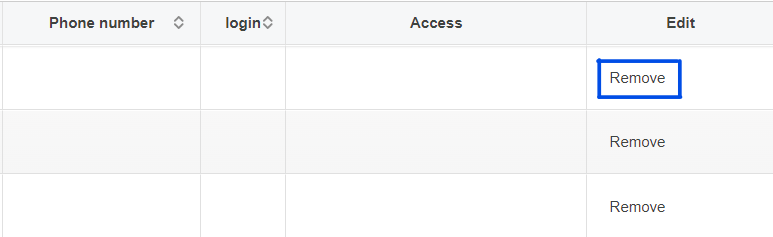
Note: when you remove a staff member, subjects, meetings, or other planned
activities that were scheduled for this staff member will, in the same way, be removed. If
you want another person to replace these activities, you find guidance on how to do so in “ Transfer calendar to another user” or “Merge Users”. Even if a staff member has been removed,
you can add this staff anytime over again by creating a new staff member with the same e-mail
address.